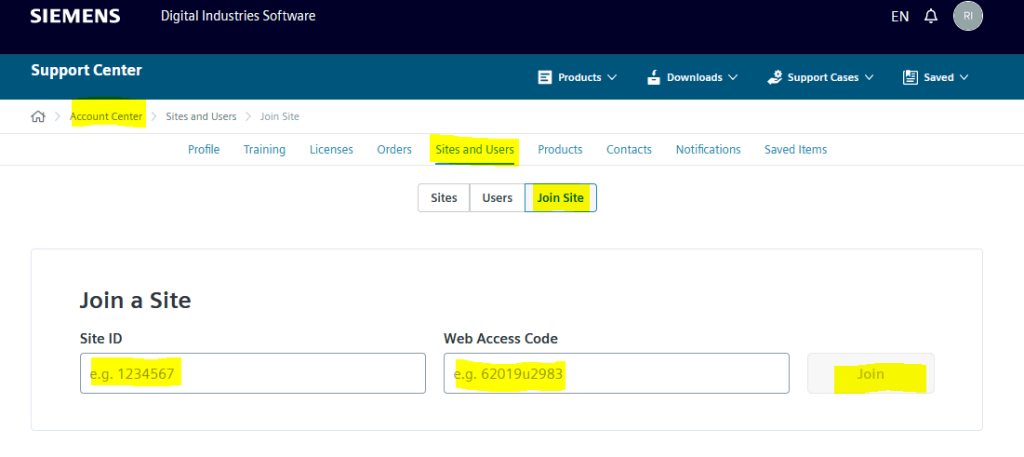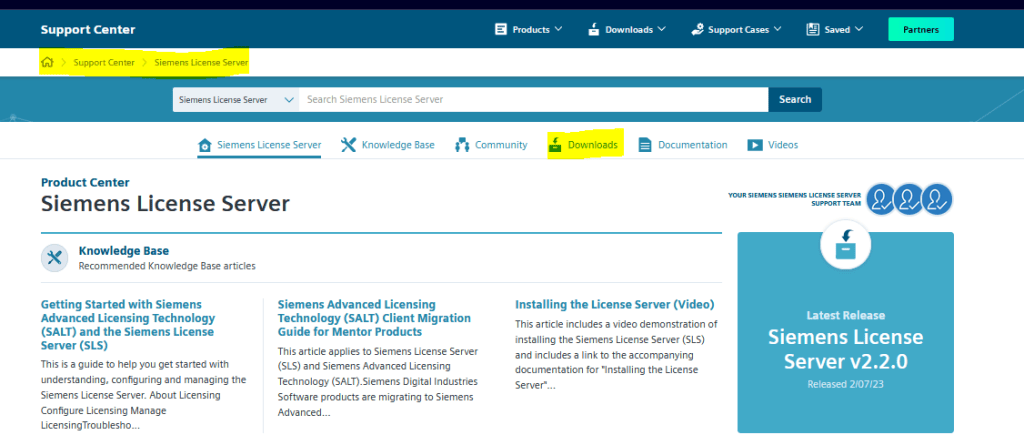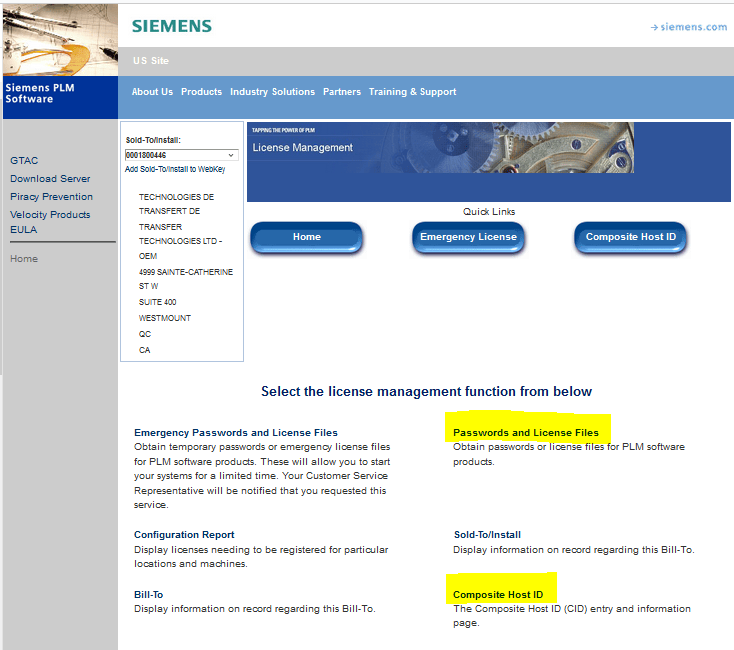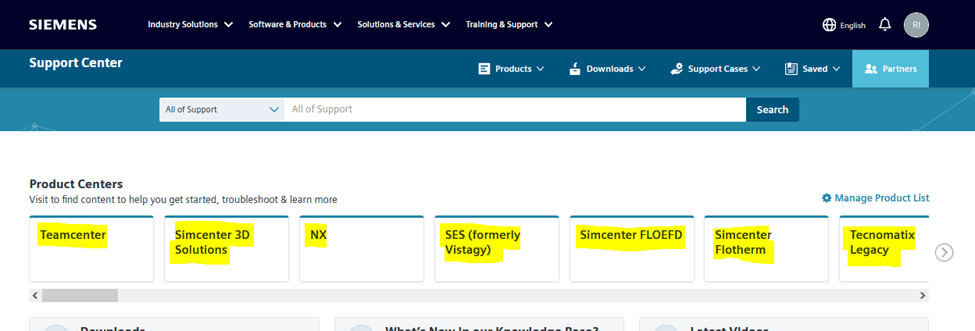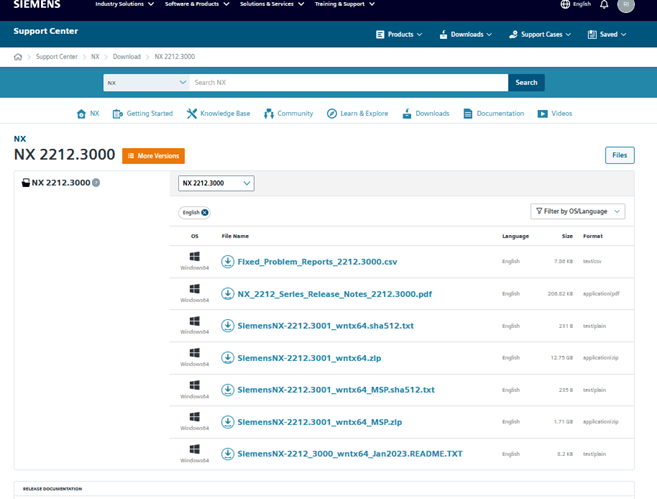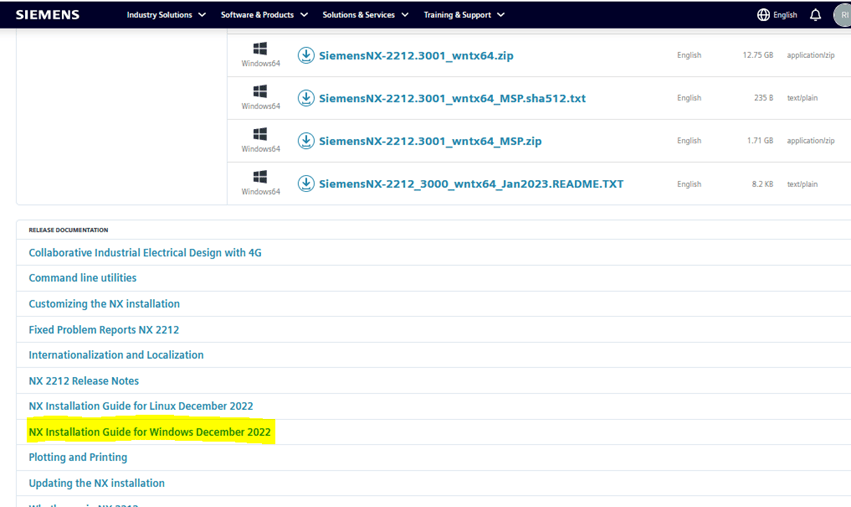Your guide to getting started with your new software and license. You can expect to be up and running with your new software in about 7 days. Note: The following procedure may differ slightly depending on the software products you purchased. Please refer to the emails received from Siemens for clarification.
Software Agreement
1-2 days after placing your order
Look for an email from Siemens asking you to review your order and accept the software agreement.
I. Follow the link to review your order.
II. Complete the form.
III. Click “View Agreement” to accept the License Software Designation Agreement (LSDA).
License Files & Software Download
3-4 days after accepting the LSDA
Once your order has been processed, you will receive an email with your license file(s) and instructions on downloading your software.
1. Access Siemens Support Center
Login to the Siemens Support Center with your WebKey account.
Don’t have a WebKey account? Register for Siemens Support Center to create one.
Register for Siemens Support Center
Watch this short video on how to register: Three Steps to Register for Siemens Support Center
I. Click Get Started Now.
II. Provide your details and click Create Account.
III. Confirm your sign up (in email) and click Continue.
IV. Enter your Site ID and Web Access Code (WAC), complete the form and submit.
V. Wait for email confirmation of your registration. Approval may take up to one day.
Setup your account
I. Go to the Account Center and click on Sites and users.
II. Click Join Site and enter your Sold-To ID or Install ID and Web Access Code (Shown at the top of your License File) then click Join:
Site administrator tools
Site Administrator tools allow you to manage the users of your site(s) more effectively from the Siemens Support Center.
From your “Users” page, you can:
- Invite new users so they can register for a Siemens Support Center account more quickly.
- Deactivate users who should not have an account to view the information on the Siemens Support Center.
- Designate administrative privileges to allow other users to manage your site users.
To access your Users page go to https://account.sw.siemens.com/sites, find your Site ID and click on the site name.
2. Download License Manager and Register Composite ID
1. The license file you initially receive will be a temporary 7-day license if a Composite ID (CID) was not defined when the order was placed for the Simcenter/NX software. For most other software in the Siemens portfolio, a host ID will be required. You will need to submit your license server’s CID to generate your permanent license.
a. For the NX/Simcenter software: Download the license manager installation media and use the GetCID.exe program to obtain your system’s Composite ID:
b. Using your WebKey login you can register your CID here – https://www.siemens.com/gtac/LicenseManagement
2. For most other software, you will need to open a command prompt and run “ipconfig/all” on your intended server machine, you can then provide your host ID (physical address) to your account manager who will in turn request your permanent license from Siemens.
3. If you already provided your Host ID or Composite ID when you ordered your software, you can ignore this step as the license file you received should be your permanent license file.
3. Download and Install Software
I. Login to the Siemens Support Center.
II. Go to the Product Center for your software:
III. Under Downloads, select the appropriate version and download the install:
IV. Refer to the Installation Guide for detailed instructions on how to install the product.
V. Scroll down to the Release Documentation section below the list of downloads to find your Installation Guide:
VI. Start your install and get up and running.