Description
This Tips & Trick shows how to display polygon bodies together with results in the NX post-processor. It also shows how to activate Mirror Display.
We will explore these functionalities on a Battle Droid model, on which a modal analysis was performed. The droid is meshed using solid elements, except for the torso which is idealized using beam elements.
Steps
In the Simulation Navigator, double-click the Solution’s Results node.
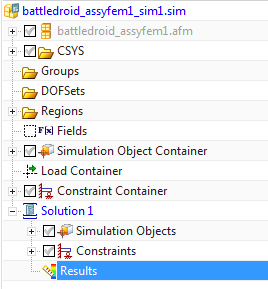
Figure 1. Simulation
Navigator
In the Post-Processing Navigator, plot any result and edit the post view to your liking. In this case we have plotted the displacements for Mode #10.

Figure 2.
Displacements Plot
Now, change the Layer Settings.
- Menu -> Format -> Layer Visible in View…
- Click Reset to Global
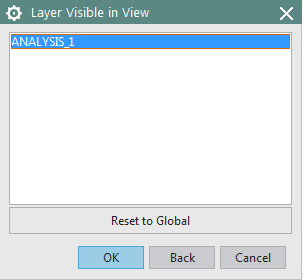
Figure 3. Resetting
Visible Layer
The following dialog is displayed. To view all layers, click OK.
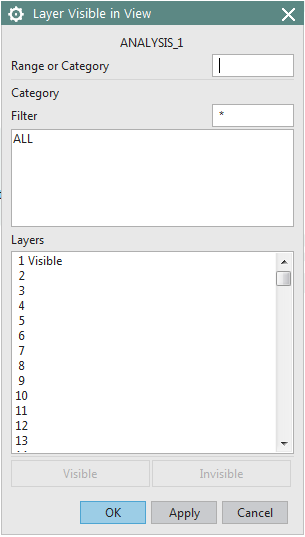
Figure 4. Visible
Layers Selection
Now, from the Simulation
Navigator, it is possible to display polygon bodies, meshes, boundary conditions and so on.
We will hide the Droid’s torso mesh and replace it with the polygon body representation.
- In the Post Processing Navigator, under Post View1, Expand the 1D Elements
- Un-check the mesh to be hidden.
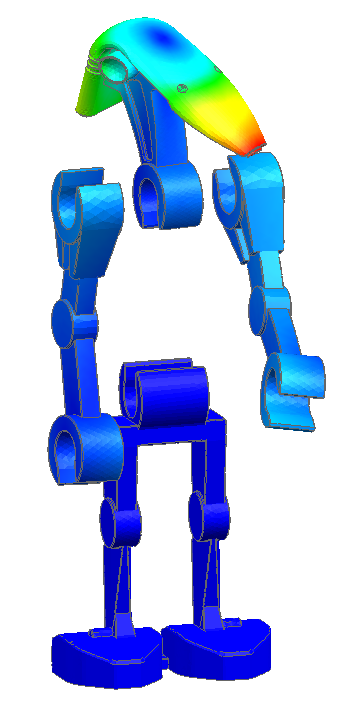
Figure 5. Hiding the
Body Mesh
- In the Simulation Navigator, under the fem part, expand until the polygon bodies are exposed
- Activate the polygon body to be displayed.
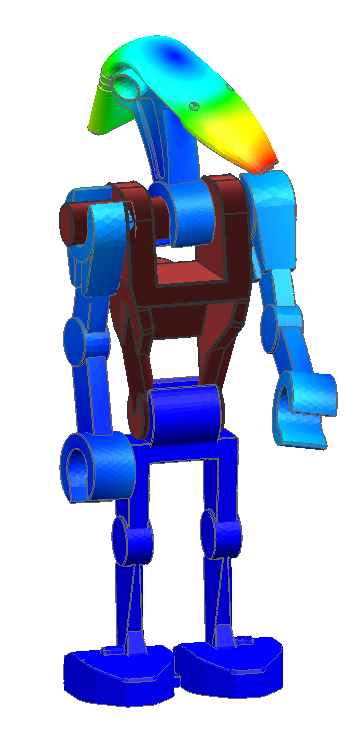
Figure 6. Polygon
Body posted together with Displacement Results
We will now activate and set the Mirror Display to give the appearance of another droid.
- View Tab (ribbon) -> Visibility Group -> More
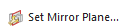
Use the handles to move and orient the so that the Mirror Plane is located properly.
In the next figure, the Normal vector (in green) is the reflection plane’s normal. The origin of the coordinate system is on the reflection plane.
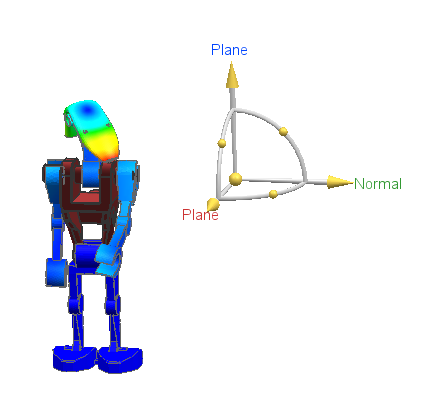
Figure 7. Setting
the Mirror Plane
- View Tab -> Visibility Group -> More


Figure 8. Mirror Display
Active
- Results Tab (ribbon) -> Animation Group ->

- Set the animation as shown below.
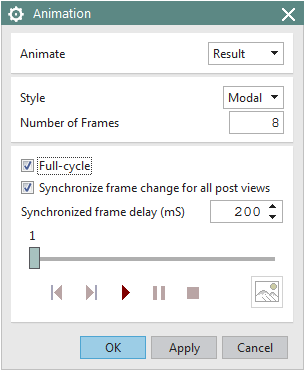
Figure 9. Animate
with Mirror Display Active
The animation can be viewed with the following animated .gif file.

It shall be noted that Mirror Display is available outside of the post-processor too.